In my last post I announced some new Pleco English-English user dictionaries. Here's a guide that shows how to install these dictionaries in Pleco 3.0.
Step 1: Get the zip file into Pleco
- Open the Web Reader in Pleco from the Navigation Pane->READER->Open Document->Web Reader.
- Navigate to http://hskhsk.com/dictionaries (1)
- Click on the download link. (2)
- Click Open. (3)
- Click Save . (4)
Step 2: Unzip to get the pqb file
- Go to the Click on File Manager located at Navigation Pane->SETTINGS->File Manager (don't click the Settings link under SETTINGS)
- Click on the zip file you downloaded (1), it will unzip into a folder with the same name.
- As an alternative way of getting the .zip file or .pqb file into Pleco, you could use the Upload/Download Files feature of the File Manager.
Step 3: Create a user dictionary from the pqb file
- Go to Navigation Pane->SETTINGS->Settings->Manage Dictionaries and click Add User. (1)
- Click on the folder (if Pleco created one for you when unzipping in Step 2 above). (2)
- Click on the .pqb file that contains the dictionary. (3)
- Click Reorder if you want to change the order that you see the merged dictionary entries. (4)
- Click on the dictionary (5) and then click Browse Dictionary Entries if you want to view the dictionary contents in Step 4.
Step 4: Try out the dictionary
- Tip: To get to this screen without going through Settings->Manage Dictionaryies, at any time when viewing dictionary entries, you can long press on the dictionary Three Letter Acronym, (e.g. WEB in the screenshots below) and select View in Browser to browse a dictionary's contents
- Tip: you can press and hold on the scroll bar (1) to quickly navigate through any list in Pleco.
- Select a dictionary entry. (2)
- You can click on highlighted links to go to other entries. (3)
- Tip: press and hold on a word to select it, (4, two images) then click the magnifying glass to search for that word.
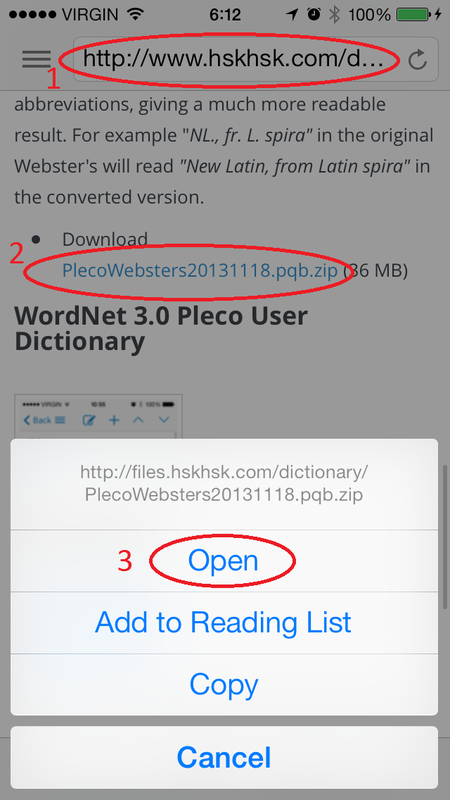
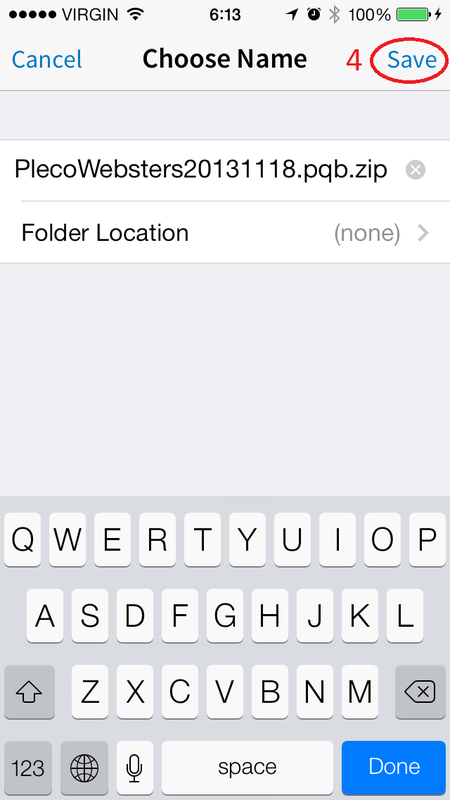
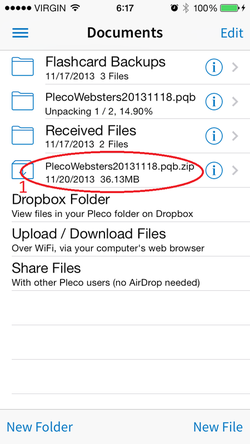
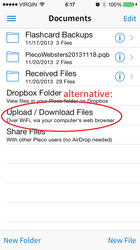
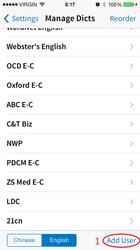
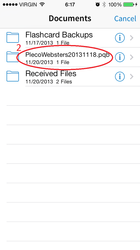
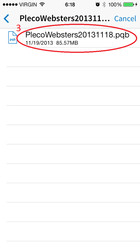
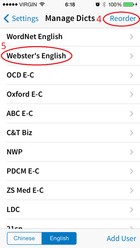
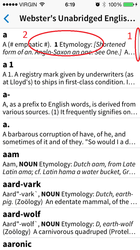
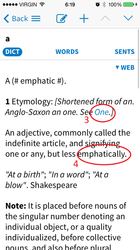
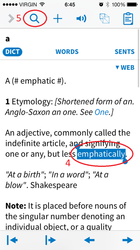
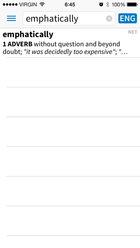
 RSS Feed
RSS Feed